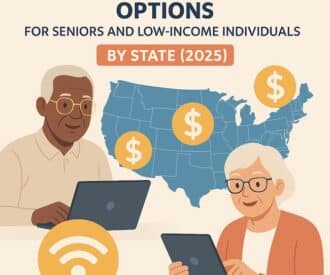Reduce stress by getting help with caregiving tasks
To reduce caregiver stress and improve your health, it’s important to share the workload as much as possible. But sometimes the effort to coordinate caregiving schedules and send reminders to family, friends, or hired caregivers is too much extra work.
You don’t want to chase after people on top of all your other responsibilities. But what if there was an easy way for people to know that it’s their turn for meal prep, they need to let you know what happened with that Medicare claim, or that they’re supposed to pick up Mom’s prescription refill by Thursday?
Simplify coordination with a free, private website
We tested a service from a well-known nonprofit called CaringBridge. It allows you to create a free private website that connects your caregiving team. This makes coordinating your older adult’s care easier.
Setting up a private website makes things more clear and simple because you won’t have to rely on group emails or Facebook messages that can quickly get confusing. With a CaringBridge private website, there’s a shared calendar, group updates via the Journal, and a place for supportive messages and well wishes.
You could invite only family and friends to your private site or you could also include hired caregivers. It’s a clear way to track their schedule and gives them the ability to post updates to let you know how things are going.
CaringBridge is private and secure
We like that CaringBridge sites are private online spaces with multiple privacy options. Only invited members are able to join your site and your personal data is protected and won’t be sold.
Setting up a private website is completely free. CaringBridge is supported by donations, so you won’t see any advertising. However, they do encourage visitors to donate by placing donation buttons throughout.
How CaringBridge works
CaringBridge doesn’t feel as polished or easy to use as other paid services. On the other hand, it’s free, private, and ad-free. We’ll explain how to set up a new website for your older adult’s care and show you some key features using our example site.
3 steps to set up a new CaringBridge website
1. Click the “Start a Site” link under the CaringBridge logo
Go through the process to enter your email or sign in with Facebook / Google to create an account.

Click “Start A Site” to create a new account
2. Start creating your private website
Go through the process to identify your older adult, name your site, and choose privacy settings.

Get started creating a private site to coordinate your older adult’s care
3. That’s it! Your new site has been created
Now you can go ahead and customize it with information about your older adult.
See 4 essential features in action on our test site
1. Find Site Settings by clicking the toggle button in the upper right corner
In the Site Settings page, use the navigation on the left to invite family and friends to join the site, change privacy settings, add a cover photo, and more.

Use the toggle button in the upper right corner to get to Site Settings
2. Use the Ways to Help section to access the Planner, add Support Links, or start a fundraising campaign
We think the Planner is the most useful feature of your private site. This helps you assign tasks and keep track of who’s doing what on which days.

Use the menu buttons to access the Journal, Gallery (photos), and Ways to Help
3. Use the Planner to set up tasks related to caring for your older adult
Once your family and friends have accepted your invitation to join the site (and created accounts so they can sign in), they can participate in the group calendar. Anybody can hover over a task and choose to “accept” it. After someone accepts a task, their name will be displayed underneath the task to show who it’s assigned to.

Planner: month view – get an overview

Planner: list view – see the week’s tasks in more detail
4. Use the Journal to update everyone
The Journal can be used by anyone who’s part of the private site. It’s a great way to keep everyone up to date on what’s happening with your older adult.

Sample journal entry
Additional features
After you get the basics set up, explore the site to find other helpful features.
We like the Gallery because it allows you to share photos of your older adult in a secure place. You can be confident that the only people seeing them are the ones you’ve invited to join the site.
There’s also a place for people to leave comments and positive wishes. This is more useful if you have a public CaringBridge site (usually for fundraising) or if you’ve invited a lot of people to join who won’t be directly helping with caregiving tasks.
Get private fundraising support
If you need to raise funds to pay for your older adult’s care, CaringBridge has partnered with GoFundMe to make it easy to setup and monitor your fundraising campaign. Access this feature through the “Ways to Help” section.
Bottom line
A private caregiving website helps busy caregivers communicate more easily and coordinate tasks with their caregiving team.
Creating a CaringBridge site is useful for both emergency situations like a sudden hospitalization as well as for day-to-day care. If you’re struggling to get family or friends to pitch in, a private site could get you more help while saving time and energy.
You might also like:
— 3 Ways to Let Go of Guilt and Get Help with Caregiving
— 4 Tips to Get Family to Help with Aging Parents
— Overcome 3 Excuses from Relatives Who Avoid Caregiving
Image: Comfort Life
About the Author

Connie Chow
Connie was a hands-on caregiver for her grandmother for 20 years. (Grandma made it to 101 years old!) She knows how challenging, overwhelming, and all-consuming caring for an older adult can be. She also knows how important support is — especially in the form of practical solutions, valuable resources, and self-care tips.