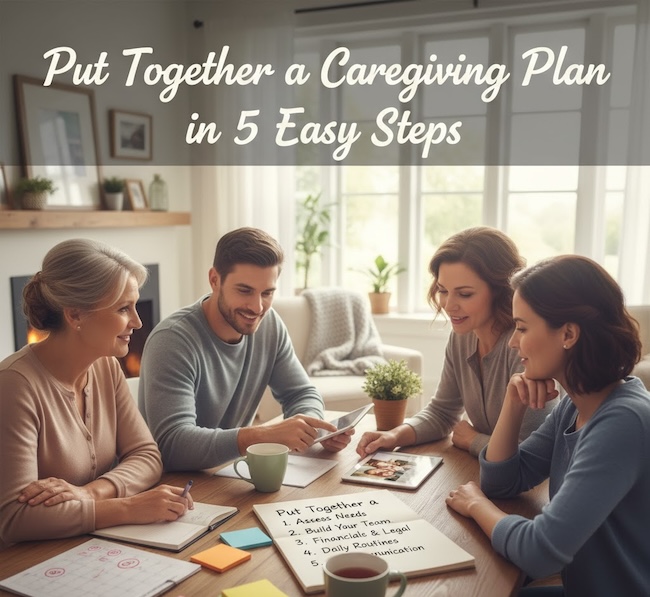Use of technology and internet-connected services among older adults is at an all-time high, but many still encounter situations that require tech support. GoGoQuincy.com shares 5 simple tips to save time and avoid unnecessary headaches when using popular tech devices.
You know that frustrating feeling when something on your computer, Amazon Echo, or a service like Netflix doesn’t work and you don’t know how to fix it?

Some people who really identify with that frustration include seniors and family caregivers.
Usage of technology and internet-connected services among older generations is at an all-time high, but many older users need additional assistance.
At the same time, while many family caregivers use technology themselves, it’s unfair to assume that among their many caregiving skills, they can also be tech-savvy troubleshooters.
The hassle of figuring out devices that won’t connect, dealing with odd error alerts, or setting up an Amazon Echo device can be an unwelcome addition to your ever-growing To-Do list.
The GoGoQuincy.com team has learned many lessons from our time providing on-demand tech support to families and people aged 55+.
Below, we share five easy, proactive tips to save time and avoid unnecessary headaches – plus one bonus tip we learned the hard way.
1. Get familiar with often-used tech terminology
If a new device or technology-based service is purchased, take a moment to understand the names of the key parts and top features, and introduce them to your older adult.
A little time spent now makes things easier in the long run.
Even if your older adult doesn’t remember everything you tell them about their new device or service right now, with repeated exposure over time, they’ll retain more of the information.
Your older adult will be much more effective at describing issues that inevitably arise when they understand the most common terminology.
For example, you might explain basics such as what an application (or ‘app’) is and what it does; how to tap and swipe on the screen; how to get back to the home screen; and the difference between tapping something once and twice.
We often take this basic knowledge for granted, but older adults may not be familiar with it, and these small details can trip them up.
Introducing these concepts early can help prevent requests for help.
2. Use the correct protective case
Just because a device fits into a case doesn’t mean it’s the correct case for that device.
Many protective cases appear to be a ‘lucky fit,’ but if the proper button cut-outs aren’t positioned correctly, the case can press down on buttons or block access along the bezel.
This can cause a variety of problems, including preventing the device from turning on, being unable to fully plug in the charging cable, or unintentionally adjusting audio settings.
To avoid these issues, always purchase cases designed for the device’s specific make and model.
3. Keep track of usernames and passwords
To keep online accounts secure, it’s essential to have a unique password for each account. Many accounts will also have different usernames.
It’s impossible to remember which accounts go with which usernames and passwords, so keeping an up-to-date list is essential.
Even a plain sheet of paper will suffice for tracking this important information. Just make sure to keep all usernames in one accessible (and secure) location.
4. Set up texting for login authentication
In case you can’t find or don’t remember a username or password, companies typically offer help logging in. However, clicking ‘Forgot Password’ normally triggers additional security measures.
Many companies send a text message with a special code that must be entered on the website to verify the person’s identity.
That’s why your older adult’s mobile device must be set up to receive text messages for their accounts. If they can’t receive these texts, logging in to their accounts becomes even more challenging.
5. Get the Newest Device That Fits Your Budget
When choosing a device for your older adult, it’s best to avoid refurbished models (even if they’re “like new”).
Aim to buy the most recent model that fits your budget. It doesn’t need to be the fanciest option with all the bells and whistles.
This is because devices quickly become outdated and can often be incompatible with newer, accessibility-enabled software.
Buying an older device usually means you’ll need to upgrade sooner than if you had purchased a newer one.
Bonus Tip: Check the Cables
“Is it plugged in?”
That’s often the first question someone providing tech help will ask, but it’s not because they think you’re incompetent.
As Quincy professionals, we can confidently say, “It’s not you, it’s the device.”
Cables and their devices aren’t designed to indicate whether they’re fully plugged in.
And with many devices, even the slightest movement can jar a charger or other cable just loose enough to cause problems.
Save yourself and your older adult a lot of time and frustration by checking that all cables intended to be plugged in are inserted as far as they will go.
Recommended for you:
- 8 Sources of Low Cost Internet for Seniors
- 5 Worst Tech Gifts for Seniors (and What to Give Instead)
- 3 Ways Technology Helps Seniors with Dementia
Guest contributor: Built as a grandchild on demand, GoGoQuincy.com is a tech support hotline for adults 55 and better. We’re designed to help older adults and their caregivers with computers, digital services, and tech devices.
About the Author

Connie is the founder of DailyCaring.com and was a hands-on caregiver for her grandmother for 20 years. (Grandma made it to 101 years old!) She knows how challenging, overwhelming, and all-consuming caring for an older adult can be. She also understands the importance of support, especially in the form of practical solutions, valuable resources, and self-care tips.